31. Body Distribution Editor
The body distribution editor can be used to create body distributions containing different body models, similar to particle distributions. But in this case the models uses RigidBody Templates instead of radius as a basis for the model body. The distributions can be used in Emitter to create Rigid Body granular flows.
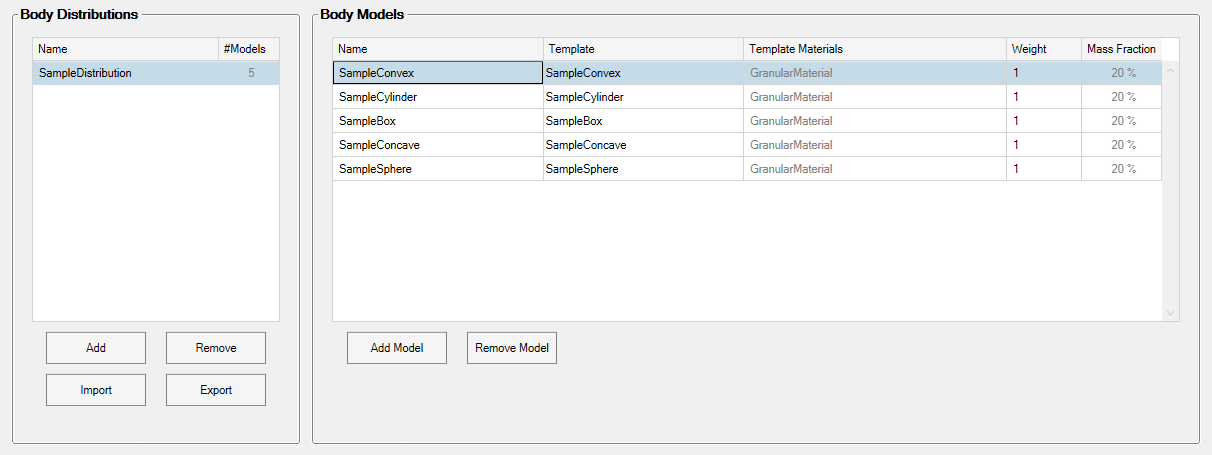
Note
The granular plugin must be activated before the distribution editor can be used in the scene. This requires a Momentum Granular license.
31.1. Usage
Different body distributions can be created in the editor. A distribution consists of multiple discrete models where each model consists of a Template and also a model “weight”. The model weight determines how much of the created mass from the distribution will belong that that specific model relative to the others.

Note
Example: If a distribution consists of two models where the first model has weight 2 and second has weight 1, 2/3 of the mass created from the distribution will belong to the first model.

31.1.1. Create new distribution
To create a new distribution, click the Add button below the Body Distribution list. A new distribution will now appear in the Body Distributions list.
To add a new model to a selected distribution, press the Add Model button in the Body Models window and then continue:
Add an existing Template from the TemplateLibrary to the new model in the Template column.
Adjust the model weight relative to the other models according to the desired mass fraction of the distribution.
Continue adding models until you are satisfied. You can now use this distribution in en emitter with the Rigid Bodies emit mode. Select the available distribution under the Emitter distribution property.
31.2. Import/Export
A distribution specification can be exported into JSON format to be used for import in other scenes, as long as the same Templates used in the export stage are present in the new scene. Thus, importing a distribution has a few prerequisites:
An JSON distribution file that was exported from Momentum.
An external document containing the solid/components that was used to created the RigidBody Templates in the distribution file in 1.
31.2.1. Export
Simply press the Export button in the body editor to export the selected distribution to an JSON file at the specified location.
31.2.2. Import
A successful import of a distribution follows the steps below:
Make sure the same shapes models used when exporting the distribution file is present in the new file. This can be achieved by having all solids used in an external document that can be loaded into the scene.
Import the JSON file from the distribution editor using the Import function. Note that the shape model will be identified by name, so make sure there are no duplicate names.
Note
A tip is to collect all the models used for Templates into an external document. This allows for quick reuse between different documents if the same distributions are required.
31.3. Settings
31.3.1. Body Distribution Settings
Add: Adds a body distribution to the document.
Remove: Removes the selected body distribution in the table.
Rename: Rename the selected body distribution in the table.
Export: Export the selected body distribution to an JSON file.
Import: Import a previously exported JSON distribution. Requires that the shape models used during export a present in the document.
31.3.2. Distribution Body Models Section
Add Model: Pressing this button will add a body model in the selected distribution.
Remove Model: Remove the selected body model from the selected distribution.
31.3.3. Distribution Body Models Table
This section will explain the columns for the body models view.
Model Name: The name of the body model.
Template: The Template used in the body model.
Materials: The detected SpaceClaim materials in components and solids from the objects of the currently assigned model Template.
Model Weight: The model weight that will determine how much the model will contribute to the total mass.
Mass Fraction: The resulting percentage of the mass created from this distribution that will come from the body model.