26. Options Tab
When a tool is active, the Options Tab displays the various options for the current tool.
26.1. Detect Joints Options
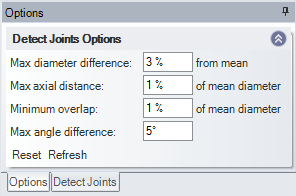
Detect Joints tries to recognise cylinder-shaped areas. If these are not properly aligned, they will not be detected. In the tool options, you can specify the search thresholds:
A potential joint will be detected if
Max diameter difference: The difference between the largest of the two diameters is less than X% from the mean diameter.
Max axial distance: Distance between the two cylindrical axes is less than X% of the mean diameter.
Minimum overlap: The amount of overlap of the two cylindrical areas in % of the mean diameter. A negative value will detect non-overlapping cylindrical areas.
Max angle difference: The angle between the two cylinder axes is less than this value.
The  button will reset the values in the Detect Joints options box back to default.
button will reset the values in the Detect Joints options box back to default.
The  button will search the model again with the new Detect Joints Options.
button will search the model again with the new Detect Joints Options.
26.2. Joint Options
The options tab for a joint contain the specification/initial values used when a new joint is created. Each joint type has its own options set in this option tab. For each specific joint type option see below.
26.2.1. Hinge

This option tab contains the initial values used when a new Hinge joint is created.
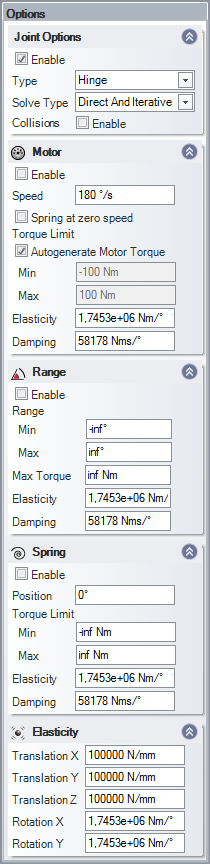
For a description of the Hinge joint and its options see Properties.
26.3. Prismatic

This option tab contains the initial values used when a new Prismatic joint is created.
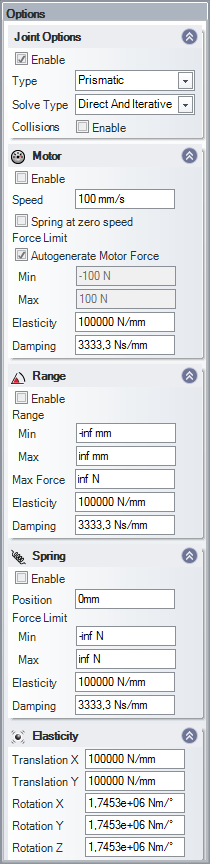
For a description of the Prismatic joint and its options see Properties.
26.4. Cylindrical

This option tab contains the initial values used when a new Cylindrical joint is created.

For a description of the Cylindrical joint and its options see Properties.
26.5. Lock

This option tab contains the initial values used when a new Lock joint is created.
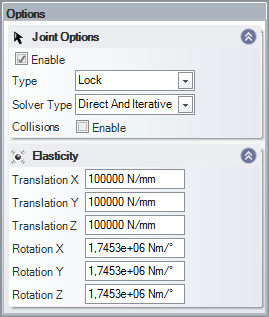
For a description of the Lock joint and its options see Properties.
26.6. Ball-Joint

This option tab contains the initial values used when a new Ball-Joint is created.
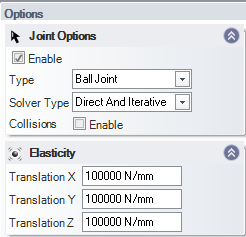
For a description of the Ball-Joint and its options see Properties.
26.7. Spring-Joint

This option tab contains the initial values used when a new Ball-Joint is created.
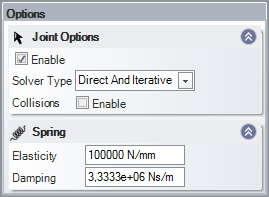
For a description of the Spring-Joint and its options see Joint Properties.