30. Create Template
Note
The granular plugin must be activated before a template can be created. This requires a Momentum Granular license.
A  Template is an object that is used for wrapping existing RigidBodies for usage in Body Models which used in body distributions, similar to radius in particle models. A Template is based on an existing RigidBody in the scene
and can be created via the Template tool in the Granular Ribbon, or via the right-click context menu in Simulation Sturcture.
Template is an object that is used for wrapping existing RigidBodies for usage in Body Models which used in body distributions, similar to radius in particle models. A Template is based on an existing RigidBody in the scene
and can be created via the Template tool in the Granular Ribbon, or via the right-click context menu in Simulation Sturcture.
Note
RigidBody used as Templates are effectivley disabled in the main simulation.
Note
It is recommended to keep the solid that are used to create Templates in an external document reference as it will make it easier to reuse in other scene together with the Export function.
30.1. Usage
Select the Template tool from the ribbon menu and left-click on any RigidBody. This will create a new instance of a Temlpate on the selected solid which can be found under the Shape Library section in the simulation structure.

While the Template tool is active, solids in the document will be colored according to their associated RigidBody, for easier selection:
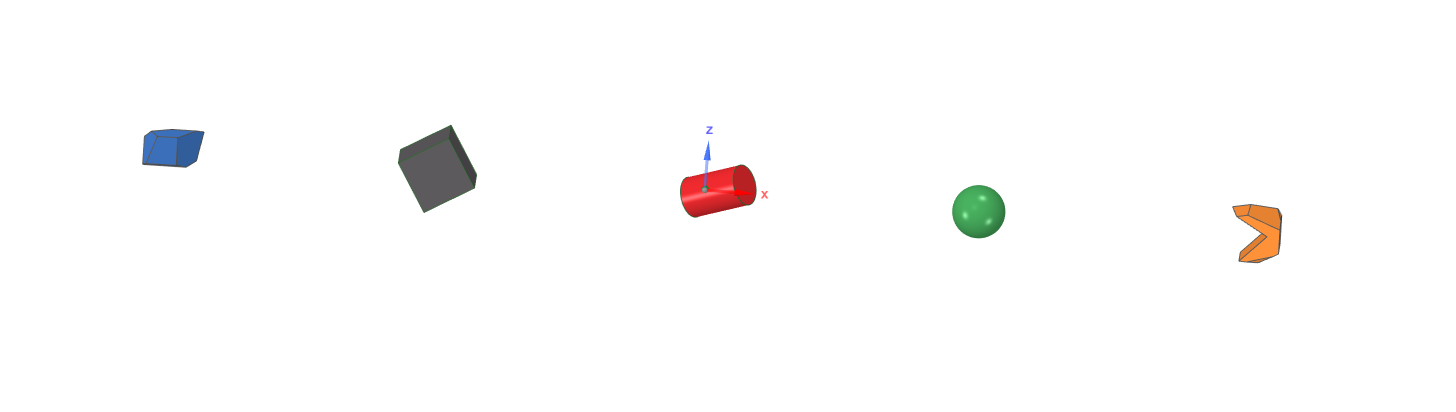
After RigidBodies have been selected templates, they will appear under the “TemplateLibrary” in the simulation structure:
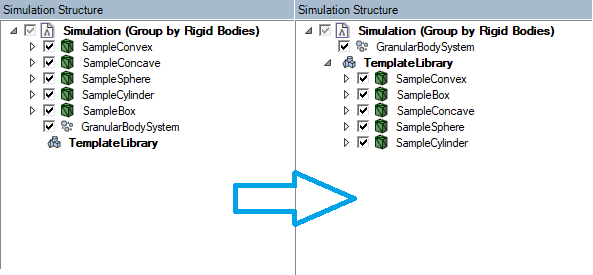
You can also create Templates by via the following actions:
Via Right-click context menu for Rigid Bodies in the simulation structure.
Via Right-click context menu for BodyGroups in the simulation structure. This will add all RigidBodies in the group as Templates.
Drag-n-drop RigidBodies or BodyGroups into the Simulation Structure TemplateLibrary.
The Templates are used as a basis for the Body Models in body distributions.
30.2. Convex Detection
By default, convex detection is used on template geometries. This reduces the geometrical complexity of convex trimeshes for increased performance. This can become important when simulating large amount of objects which is typical in Granular applications. The settings for this can be adjusted under Granular Settings. The settings include the option of turning it off and also to adjust the detection/conversion threshold.
Note
Use Dynamics Color -> Color By Collision Shape to see which template solids that are converted to convex meshes.