11. KeyShot exporter

If KeyShot from Luxion is installed on the computer, this button will be enabled when there exists a recorded simulation associated to the model.
Pressing this button will export the current model/recorded simulation into a temporary .BIP file which will be opened with the installed KeyShot application for rendering. If you want to store the .BIP to a specific place, this is available through the Export option.
The KeyShot ribbon that comes with SpaceClaim can be used for assigning materials to solids in your models. These materials will be used in the rendering of animations exported with Algoryx Momentum.
Note that not all versions of KeyShot have the possibility to render animations - some only render still images of a certain point in the simulation. For an overview, see this external link. If you are interested in upgrading KeyShot, contact your reseller for more information.
11.1. Usage
In SpaceClaim
Use the Visuals/Color setting or the KeyShot material ribbon to assign colors to your solids.
Create a simulation recording of your model.
Press the KeyShot icon in the Momentum tab.
In KeyShot
Open the Animation window
Press the play button to see the animation in KeyShot
Assign/change materials on geometries
Press the render button, choose Animation and Render!
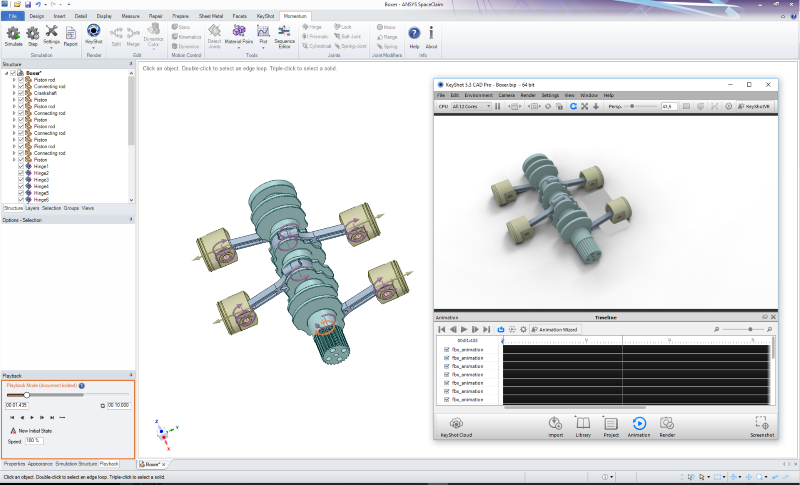
11.2. Changing Animation Speed
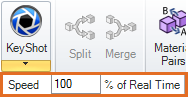
By default, the exporter will generate a .BIP (Luxion KeyShot file) which will be played back in real time according to the frequency specified in the simulation settings. If you instead want the animation/rendering to be played back in slow motion, you can specify that on the pull down part on the KeyShot button and choose for example 33%, which will render an animation in 1/3 of the original speed.
> 100% - Faster than real time
== 100% - Synchronized with real time
< 100% - Slow motion