29. Emitter
Note
The granular plugin must be activated before an emitter can be created in the scene. This requires a Momentum Granular license.
An  Emitter is used to create an inflow of granular material into the simulation, where the material type is governed by the emit mode:
Emitter is used to create an inflow of granular material into the simulation, where the material type is governed by the emit mode:
6-DOF Spherical granular bodies with Hertzian contacts laws, Coulomb friction and rolling resistance.
6-DOF Rigid Bodies which are bodies created from Templates based on existing user-defined RigidBodies in the scene.
An emitter can be attached to any solid/geometry active in the simulation. Material will be created inside the confines of the geometry according to the emitter settings. If the solid is active in a dynamic body, the flow will follow the motion of the body.
When the Particles mode is active, there are two ways of setting granular particle information to an emitter:
Use a single homogeneous particle model, which is the default behavior when no particle distribution is used. Adjust particle properties directly in the emitter.
Attach a particle distribution of different particle models to an emitter to generate particles of different sizes and material. The Particle Editor is used to setup particle distributions.
When the Rigid Bodies mode is active, a body distribution is required to generate a granular flow.
29.1. Usage
Select the emitter tool from the ribbon menu and left-click on any solid in the simulation that is used in a rigid body. This will create and attach an emitter to the selected solid. A grey emitter icon will appear at the center of the solid when an emitter is attached to it. The emitter will only create material inside the solid at the rate given by the Mass Flow property.

Attention
To create a static emitter in the scene, assign an emitter to a solid inside a static rigid body. See Dynamics Simulation.
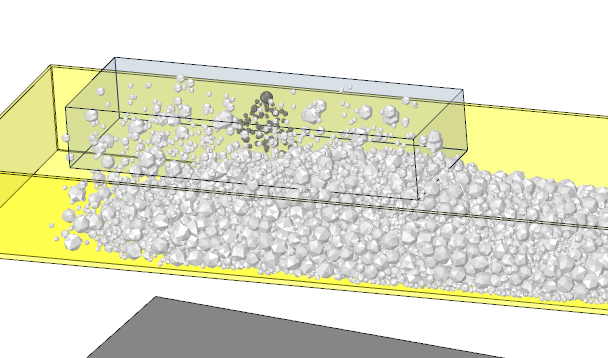
The Emit Mode property determines if the emitter should emit particles or Rigid Bodies, where Particles is the default setting.
Adjust the emitter properties to control the material flow. If the particle option is enabled, particle parameters can be modified by attaching a particle distribution, or by changing the particle properties for the default homogeneous model. Note that when the Rigid Bodies option is enabled, an existing body distribution is required on the emitter.
29.2. Usage in Sequence Editor
An emitter can also be added to the Sequence Editor to control emitter flow over time. Adding an emitter to the Sequence Editor is done by following one of these steps:
Right click on an emitter in the simulation structure and select Use in Sequence Editor.
Right click on an emitter in the SpaceClaim structure and select Use in Sequence Editor.
Right click on an emitter in the modeling view and select Use in Sequence Editor.
29.3. Properties
When one emitter ( or multiple emitters ) is selected, the properties of that emitter can be changed from the properties tab.
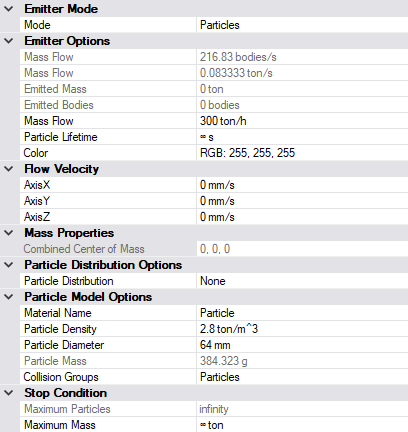
29.3.1. Emitter Mode
Setting the Emitter mode determines which material flow type the Emitter should create. This can be either Rigid Bodies or Particles. See granular flow.
29.3.2. Emitter Options
Mass Flow: Specifies the mass rate of the granular flow.
Emitted Mass/Bodies (Read Only): These read-only options shows the current emitted mass/bodies of the emitter into the simulation.
Particle lifetime: Specifies the lifetime of the spawned granular particles in seconds. Does not apply to Rigid Bodies.
Color: The RGB color of the created particles. Click to open a color dialog to set a new color. Does not apply to Rigid Bodies.
Collision Groups: Set the collision group on the granular objects spawned from this emitter.
29.3.3. Flow Velocity
Set the initial flow velocity of the spawned granular particles. This is specified in the local coordinate system of the coupled solid. This means that the direction will follow the orientation of the solid during the simulation.
Axis X: Initial velocity in the local x-direction.
Axis Y: Initial velocity in the local y-direction.
Axis Z: Initial velocity in the local z-direction.
29.3.4. Distribution
Distribution: Set the particle/body distribution which is used to create bodies. The type of distribution set depends on the active Emit Mode of the Emitter:
Particles: This will use particle distributions created from the Particle Distribution editor.
Rigid Bodies: This will use body distributions created from the Body Distribution editor.
If the emit mode is particles, this will replace the default single particle size settings and instead create granular particles from the models inside the specified distribution.
29.3.5. Particle Model Option
These settings govern the single homogeneous model that is attached to a new emitter by default. This model is used to generate a homogeneous model of granular particles when no particle distribution is set on the emitter and the Particles Emit Mode is active.
Material Name: Name of the material to use on the default particles.
Density: Density of the material attached to the particle model.
Diameter: Diameter of the default particles spawned.
Particle Mass: Prints particle mass derived from the particle model material and diameter.
29.3.6. Stop Conditions
Maximum mass: Set the maximum mass that the emitter is allowed to emit. Emitter flow output will stop when this value is reached.
Maximum bodies: Prints the approximated maximum number of bodies that the emitter is allowed to emit, derived from the maximum mass and its assigned distribution.
29.3.7. Emitter Spatial Settings
Emitter spatial settings are used when emitted objects should created with a fixed transform relative to the Emitter position, as opposed to randomly spawning inside the emitter volume. This can be useful if you want all objects to be created at the same position with the same orientation. Note that the fixed rotation is added on top of the existing rotation of the object.
Use Fixed Position: True if a fixed position should be used when placing objects.
AxisX: Fixed position in the x-axis from the emitter center point where the object should be placed.
AxisY Fixed position in the y-axis from the emitter center point where the object should be placed.
AxisZ Fixed position in the z-axis from the emitter center point where the object should be placed.
Use Fixed Rotation: True if a fixed rotation should be used when placing objects.
AxisX: Fixed rotation in the x-axis that the created object should have.
AxisY: Fixed rotation in the y-axis that the created object should have.
AxisZ: Fixed rotation in the z-axis that the created object should have.