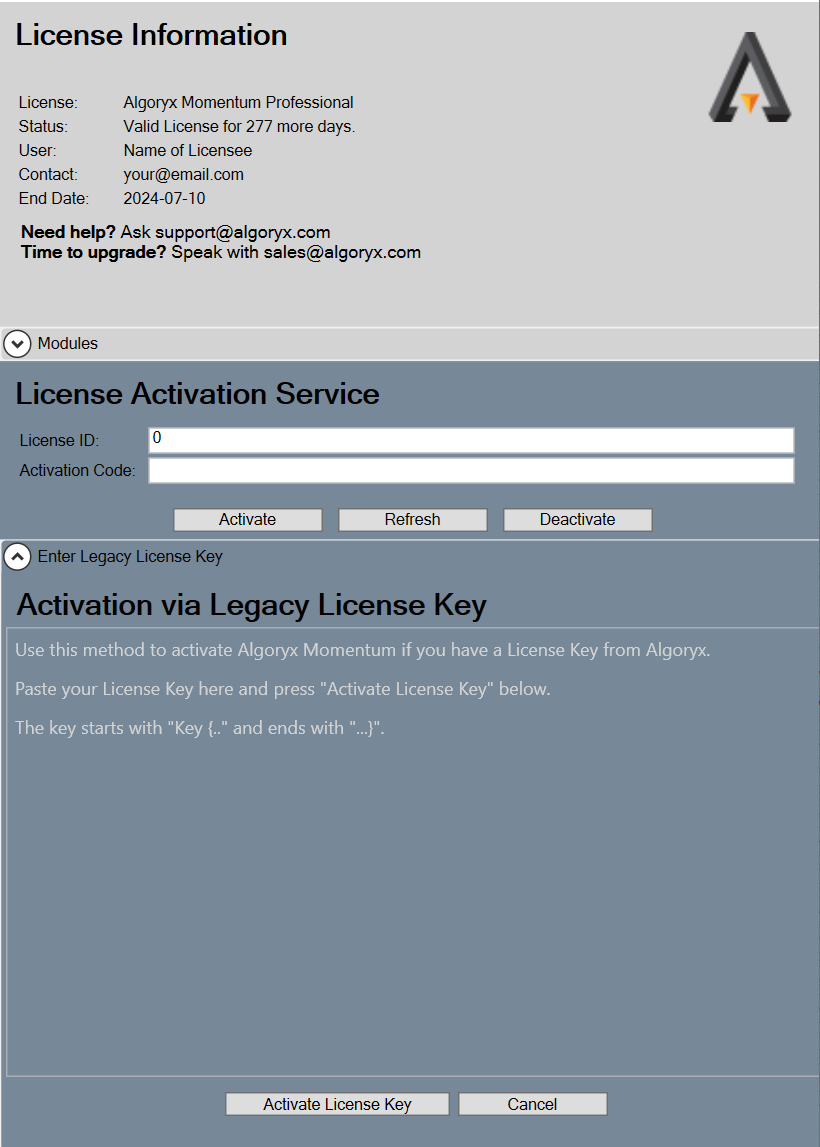25. Info¶

The Help button will open this documentation viewer.
About will open a window with version and license information for the Algoryx Momentum plugin.
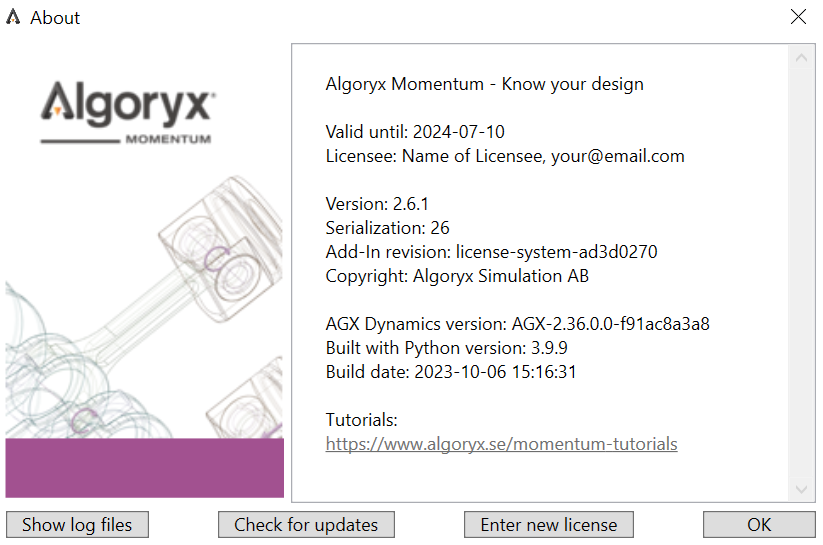
When reporting problems, suggesting new features, always include this information to better identify the current version of the add-in being used.
25.1. Algoryx Momentum License¶
For information regarding the Algoryx Momentum licenses please visit the Algoryx Momentum web page.
If you have been provided with a License Id and Activation Code via Algoryx, the license should be activated by entering your License ID and Activation Code in the License Information window accessed via the About window and the button Enter New License. For the legacy license you will need to paste the license key information, acquired from Algoryx, under the Enter Legacy License Key drop down box in the License Information window.
If you have any problems with your license please contact sales@algoryx.com and include the License Log in your email. To find the License Log, click the Show Log button in the License Information window. If the Show Log button is not visible, click Refresh to reload your license (this applies to both legacy license files and online license activations using a License ID and Activation Code). After refreshing, the Show Log button should appear.