4. Workflow¶
The workflow for working with Algoryx Momentum can briefly be described as:
Import/Create your CAD model in SpaceClaim.
Activate the add-in.
Use the Simulation Structure to organize the simulation model in relation to the moving parts.
Either use Detect Joints to automatically detect “peg-in-a-hole” joints, or manually attach joints between moving parts (rigid bodies) where desired.
Set the initial values for rigid body properties, joint properties and material settings.
(Optional) set up your control sequences for joints using the Sequence Editor.
Specify the duration and the simulation frequency of your simulation in the Settings.
Replay the simulation with the Playback Tab. Specify the play back speed to replay in slow motion.
Use the Simulation Report to investigate the velocities, contact depth etc. This might also give you a suggestion of a new Simulation Frequency (Simulate again in this case).
Investigate the simulation data using the Plot Tool.
Export your simulation to KeyShot for realistic animation rendering using the Keyshot button.
Save your model, including the recorded simulation. See Simulation Data.
4.1. Importing CAD data¶
When importing a CAD model for simulation, depending on how it is modeled, it might be more or less suitable for dynamic simulation. For example large initial overlaps between different moving parts might result in an unstable simulation. See valid initial states.
4.1.1. Dependent Components¶
If a CAD model contains dependent components, that is instances of components containing components, there is currently no way to individually animate the movement of each component without destroying the structure of the CAD model. When Algoryx Momentum is activated, or at the beginning of a recording of a simulation the model, will automatically be checked for dependent components. If there exists such a component, a warning message will appear:
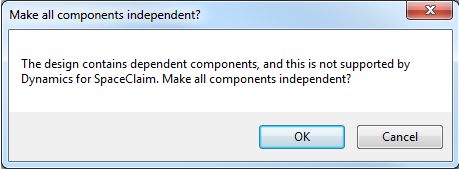
This message gives the information that a structural change is about to be made on the model so that the latter can be simulated. Pressing Cancel will abort the operation. Only the link between the dependent component will be disabled. It will not affect any linked solid geometries.