23.2. Prismatic joint
The Prismatic Joint ( ) removes all but one DOF (degree of freedom leaving the affected Rigid Body only able to travel along the selected axis.
) removes all but one DOF (degree of freedom leaving the affected Rigid Body only able to travel along the selected axis.
As with all the joints, there are two ways of attaching the Prismatic joint:
Attach it directly to an edge or an axis of a solid belonging to a Rigid Body, which attaches the joint between the Rigid Body and the world.
Attach it between two separate solids (each belonging to a separate Rigid Body).
23.2.1. Usage
In the first case you simply select the prismatic tool from the ribbon menu and left-click on an edge or an axis of the Rigid Body you wish to add a joint to, a yellow Prismatic icon will appear on the edge or axis. See Joint status.
In the second case where you wish to join two Rigid Bodies with a prismatic joint you simply select the Prismatic joint from the ribbon menu. Then, Ctrl-click somewhere on one of the Rigid Bodies, and then click the edge or axis on the other Rigid Body that the prismatic should move along. A purple Prismatic icon will appear on the edge or axis. See Joint status.
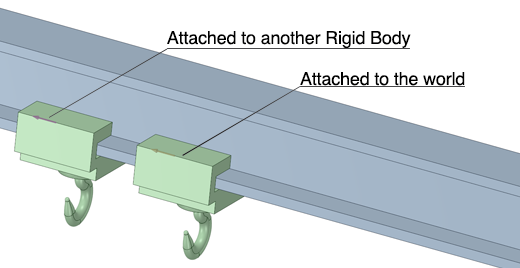
23.2.2. Properties
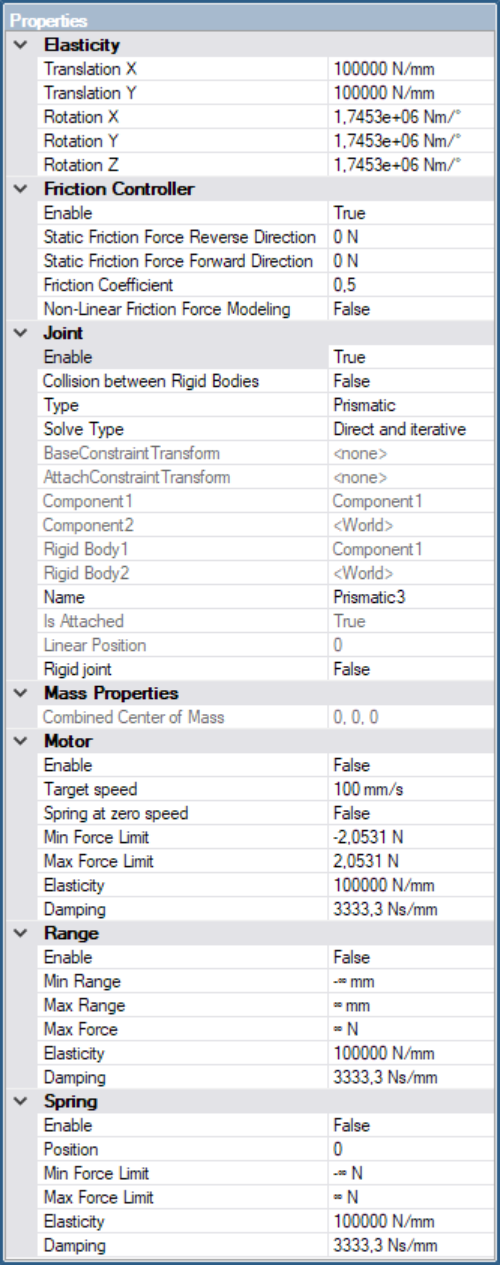
23.2.2.1. Joint Properties
Enable: Specifies whether the joint is enabled or not.
Collision between Rigid Bodies: Specifies if there can be contacts generated between the two attached rigid bodies. Default is off. If collision is enabled, there might be jamming effects if the two bodies have overlapping geometry.
Type: Type of joint.
Solve type: Specifies which solver that will solve this joint.
Direct And Iterative: (Default), both the direct AND the iterative solver will see this joint. To get stable friction with the Split solver type for Material Pairs, both the iterative and the direct solver must see the joint.
Iterative - Only the iterative solver will see this joint. Will lead to instabilities for large mass ratios.
Direct - Only the direct solver will see this joint. This might lead to artifacts when involving a Material Pair with Split solve type.
Component1: Name of the first component associated to this joint.
Component2: Name of the second component associated to this joint.
Rigid Body1: Name of the first rigid body associated to this joint.
Rigid Body2: Name of the second rigid body associated to this joint.
Reverse direction: Visible only if joint is attached to two bodies. Will swap the two attached rigid bodies, effectively flip the direction of the joint.
Linear Position: The current position of this prismatic joint.
Is Attached: A property that is set to true when the joint is directly attached to an edge/axis on a solid. When the joint is created, it is always directly attached to an edge/axis on a solid. If the solid is moved, the joint will follow the solid. However, if the joint is moved individually from the solid, this property is changed to false. This means that the joint will no longer follow the solid when the solid is moved, but will remain at its current world location. To reset the joint’s world position to the original solid position, set this flag to true.
23.2.2.2. Elasticity
Elasticity specifies the “stiffness” of the remaining degrees of freedom for the joint. The elasticity is specified in a local coordinate system relative to the constraint axis.
Translation X,Y: Specifies elasticity in the remaining two translational DOF. Rotation X,Y,Z: Specifies elasticity in the three rotational DOF.
23.2.2.3. Internal Friction
Specifies properties for the Internal Friction in the prismatic along its axis. An internal friction will dissipate energy from the prismatic, see Internal Friction.
Enable: Specifies whether the internal friction is enabled or not.
Static resistance Force Reverse Direction: The internal friction includes a setting for minimal static resistance force, meaning there is a friction resistance even with the friction coefficient set to zero. The static resistence have one value for the reverse direction and one value for the forward direction.
Static resistance Force Forward Direction: The internal friction includes a setting for minimal static resistance force, meaning there is a friction resistance even with the friction coefficient set to zero. The static resistence have one value for the reverse direction and one value for the forward direction.
Coefficient of Friction: The friction coefficient (\(\mu\)), \(F_{friction} \leq \mu F_{normal}\).
Non-Linear Friction Force Modeling: This mode is similar to direct friction for contacts and will affect the performance but will also increase the accuracy of the simulation, see Non-Linear Force Modeling.
23.2.2.4. Motor
Specifies properties for the Motor which operates on the prismatic axis. A motor is an effort joint that will try to drive the attached body/bodies to a current speed that corresponds to the desired speed.
Enable: Specifies whether the the motor is enabled or not.
Speed: Specifies the desired speed of the motor.
Spring at zero speed: When the Speed is set to zero, this motor will act as a Spring joint, locking the prismatic at its current angle. Handy when simulating a gripping mechanism.
Force Limit: Specifies the upper and lower limit for the force that this motor can apply. Max force is applied in the positive direction of the prismatic, Min force is applied in the negative direction of the prismatic.
Elasticity: Specifies the stiffness of this motor. A larger value will result in a stiffer joint.
Damping: Specifies the spring damping coefficient for the motor.
Current force: In playback, when a recording of a simulation is done, this field will show the force being applied by the motor.
23.2.2.5. Spring
Specifies properties for the linear Spring which operates on the prismatic axis. A spring defines a position in the range [-INF,INF] which the prismatic will try to satisfy. A prismatic will always have the position 0 when it is created. Moving two bodies away or towards each other along the prismatic axis, will increase/decrease the position of the prismatic.
Enable: Specifies whether the the spring is enabled or not.
Position: Specifies the position of the spring. The spring will strive to satisfy this by applying force(s) on the body/bodies until the current position of the prismatic equals the spring position.
Force Limit: Specifies the upper and lower limit for the force that this spring can apply. Max force is applied in the positive direction of the prismatic, Min force is applied in the negative direction of the prismatic.
Elasticity: Specifies the stiffness of this spring. A larger value will result in a stiffer joint.
Damping: Specifies the spring damping coefficient.
Current force: In playback, when a recording of a simulation is done, this field will show the force being applied by the spring.
23.2.2.6. Range
Specifies properties for the Range which operates on the prismatic axis. The range specifies a distance range in which the prismatic can translate its bodies.
Enable: Specifies whether the the range is enabled or not.
Min, Max Range: Specifies the lower and upper limit position of this prismatic joint. A joint is always starting at zero (0) position. Within this range, the the body/bodies are free to translate along the prismatic axis.
Force Limit: Specifies the maximum torque magnitude that this range can apply.
Elasticity: Specifies the stiffness of this range. A larger value will result in a stiffer joint.
Damping: Specifies the spring damping coefficient at the range positions.
Current force: In playback, when a recording of a simulation is done, this field will show the force being applied by the range.
23.2.2.7. Current Properties
When a simulation is recorded and played back, some information is available as read only properties for a prismatic. These include current position and and applied force for spring, range and motor (if enabled).
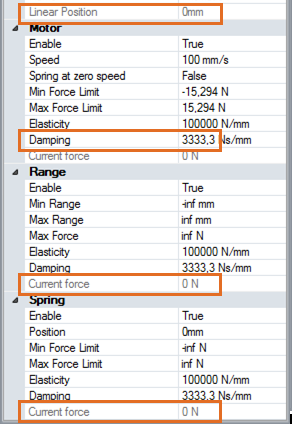
Attention
If you want to simulate e.g. a hydraulic piston you need to select the joint and enable the motor in the properties tab or click the Motor icon in the Joints Modifiers.